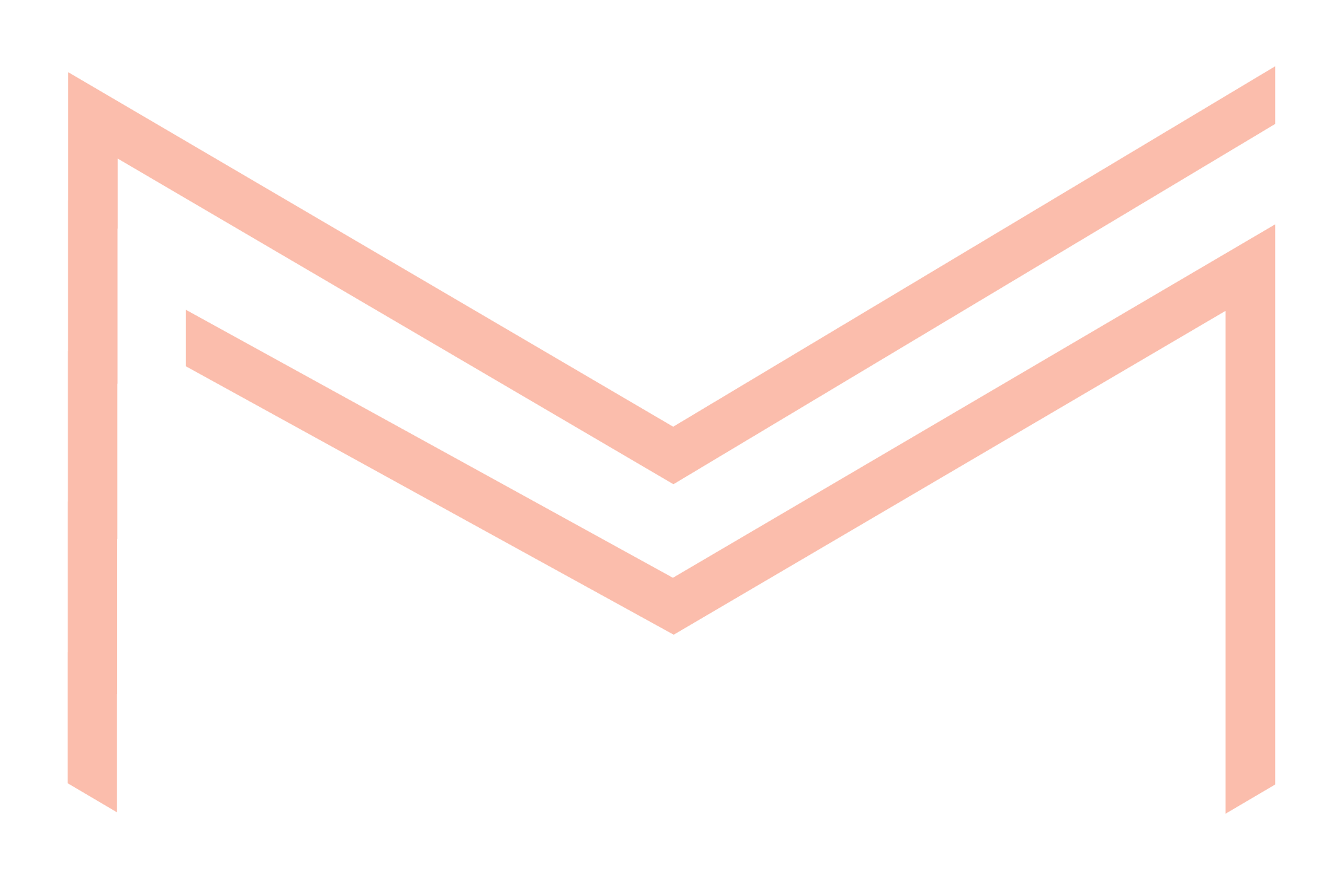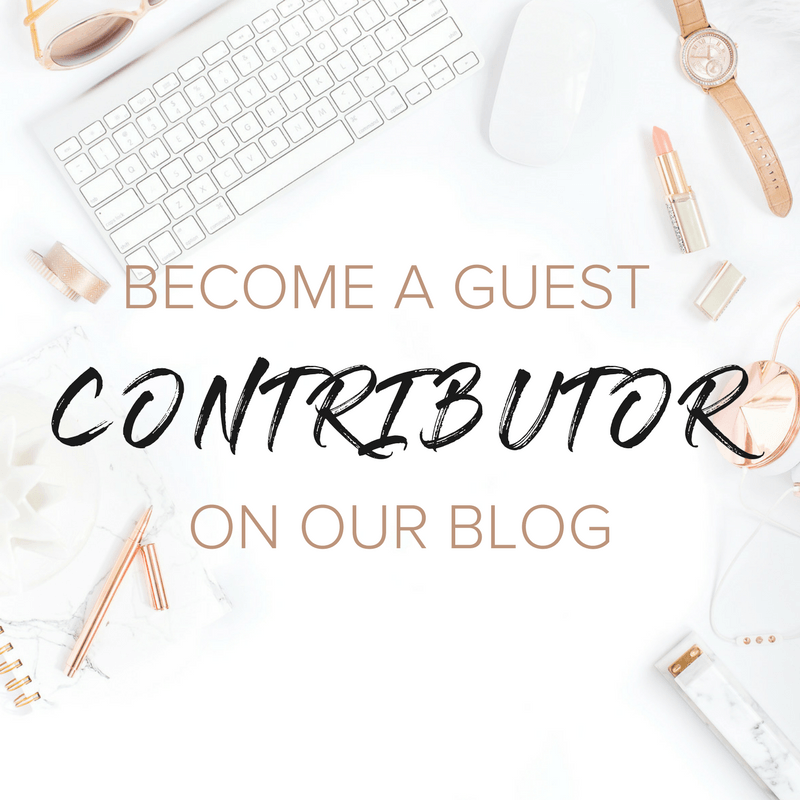It’s important to exclude your own visits to your website from your Google Analytics to prevent skewing your data. Follow the steps below and you can start getting more accurate data to better improve your website and marketing. Once you setup Google Analytics you should exclude yours and all other IP addresses you don’t want polluting your data. Any computers using the same Wi-Fi network should have the same IP address, so you’re really collecting the IP of Wi-Fi networks you want excluded.
Step 1: Find your IP address
To find your IP address simply Google “What is my IP address” or visit https://whatismyipaddress.com/. Do this for all Wi-Fi networks you want excluded from Google Analytics (home / office etc.)
Step 2: Exclude your IP address from Google Analytics

- Login to Google Analytics and select your profile
- Select the Admin menu
- Under Account select All Filters
- Click Add Filter
- Give the filter a name (can be anything, I use the IP address)
- Leave Filter Type as predefined
- It should read: Exclude + traffic from the IP addresses + that are equal to
- Enter your IP address